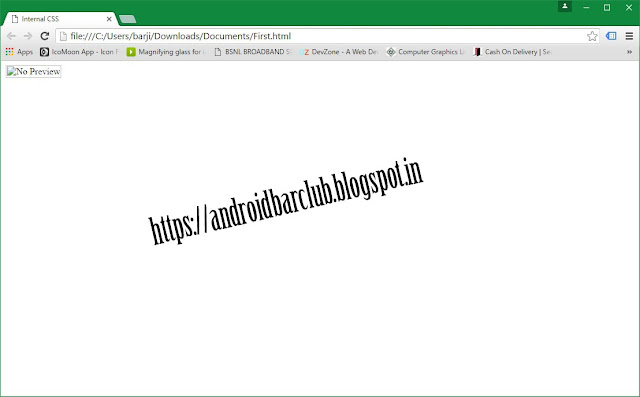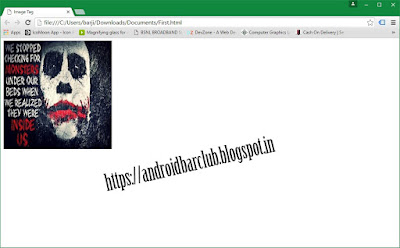Here are the steps to include heading in HTML pages or web pages of your website :-
HTML-HTML5 headings added using heading tags from h1-h6.h1,h2,h3,h4,h5,h6 are HTML headings
Headings are most important part of any document.We start any article, paragraph after giving their heading.you can also give heading before writing any article or description in HTML or web page by using Heading tags.Headings are defined with <h1> to <h6> tag in a HTML.
<h1> to <h6> have variation in size and importance.<h1> tag have bigger font size and most importance among all headings.while <h6> tag have smaller font size and most least importance among all headings.
Example:
<h1> Heading1</h1>
<h2> Heading2</h2>
<h3> Heading3</h3>
<h4> Heading4</h4>
<h5> Heading5</h5>
<h6> Heading6</h6>
Headings also important because search engine uses the headings to index the structure and data/content of your web pages/website pages.Also, user explores or view your pages through a heading of your document or page.So, it is necessary to provide a good heading.
Example:
HTML heading tags example:
<!DOCTYPE html>
<html>
<head>
<title>Paragraph Tag </title>
</head>
<body>
<h1> Heading1</h1>
<h2> Heading2</h2>
<h3> Heading3</h3>
<h4> Heading4</h4>
<h5> Heading5</h5>
<h6> Heading6</h6>
</body>
</html>
output:-
 |
| https://androidbarclub.blogspot.com/
Please comment below !
|